How to set up your account email on iPhone and iPad (Apple Mail)
To set up email, you need the following information:
- Username (same as account email address).
- Password (make sure it is correct).
- Name of incoming IMAP server and port number.
- Name of outgoing SMTP server and port number.
Example: let’s say you have a website/domain, and its name is: mydomainname.com.au
and let’s say your website administrator has set up a mailbox for you. And let’s call it john@mydomainname.com.au.
And let’s say the website administrator has set up the password as: qwi#3349$erbin!22
So from this information, we have the following data that will enable us to set up our email on any device.
- Username: john@mydomainname.com.au.
- Password: qwi#3349$erbin!22
- IMAP incoming server: mail.mydomainname.com.au,
- IMAP Port number: 993
- SMTP Outgoing server: mail.mydomainname.com.au,
- SMTP Port Number: 465
Enter the details into your iPhone/iPad
Step 1: Open “Settings”

Step 2: Tap on “Mail”

Step 3: Tap on “Accounts”

Step 4: Tap on “Add Account”

Step 5: Tap on “Other”

Step 6: Pick “Add Mail Account”

Step 7: Enter your details and tap on “next”

Step 8: Enter your email address + password + hostname for “incoming” and “outgoing”

Step 9: Enter your details and tap on “Verify”

That’s it. All you need to ensure is that you enter every single one of these values precisely. Special care must be given to the password.