How to setup your email account on iPhone, Android Phones, iPads, Tablets, Laptops, Desktops
Sometimes email can be a headache to set up. That is why we are here and will help guide you to setting up your email.
Even though we have documented many times in how to set up email, we will always help those who are having difficult times with it.
This document will help you in setting up your account email on iPhone, Android Phones, iPads, Tablets, Laptops, and Desktops.
Setting up email on an iPhone, Android Phone, iPad, Tablet, Laptop, or a Desktop requires a bit of patience and accurate information.
To set up email, you need the following information:
- Username (same as account email address).
- Password (make sure it is correct).
- Name of incoming IMAP server and port number.
- Name of outgoing SMTP server and port number.
Example: let’s say you have a website/domain, and its name is: domainnamex11q.com.au
and let’s say your website administrator has set up a mailbox for you. And let’s call it info@domainnamex11q.com.au.
And let’s say the website administrator has set up the password as: QWER#3349$erbin!22
so from this information we have the following data that will enable us to set up our email on any device.
- Username: info@domainnamex11q.com.au
- Password: qwi#3349$erbin!22
- IMAP incoming server: mail.domainnamex11q.com.au,
- IMAP Port number: 993
- SMTP Outgoing server: mail.domainnamex11q.com.au,
- SMTP Port Number: 465
That’s it. All you need to ensure is that you enter every single one of these values exactly as it is given. Special care must be given to the password. Please note that all passwords are case-sensitive.
What will happen if you enter the username or password incorrectly?
If you happen to incorrectly enter a wrong password or wrong username, then the system will reject you trying to connect with the wrong details. After several times trying to do this with the wrong information, the system will automatically lock you out.
Why does the system lock you out?
It is the server security protocol that gets triggered and assumes you are a hacker trying to hack into the email system.
If you keep trying to set up your email after numerous times with incorrect email details, the lock-out may increase to longer periods and your connection IP number may be blocked permanently from the server. At this point, the only way to set up your email is to log in to your account at https://my.ozysites.com/login and then fill out the support request form.
In the support request form, you will need to find out your internet IP and provide it in the support form so that we can unblock you from the server.
Note: if you were locked-out from the server, then it is obvious you were either given the wrong email login details or you entered it incorrectly.
We are hoping that you successfully log in to the server without tripping a lock-out.
You can also reset your email password from within cPanel.